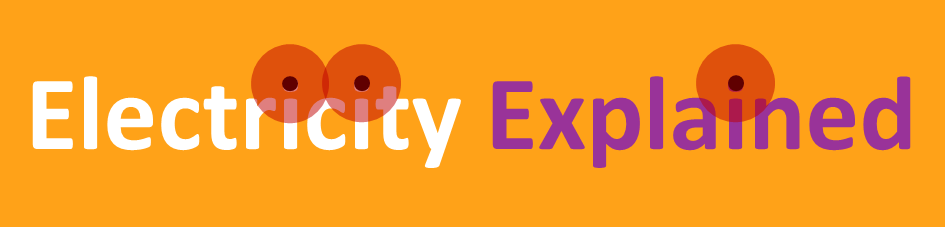How to create your Student username and password
You create a single username and password, which you then share with your students, using the promotion code we’ll email to you an hour or so after you sign up for a Teachers + Students subscription
It’s slightly involved, but you should only have to do it once.
1. Sign out of all your Electricity Explained accounts and then navigate back to this page by choosing Student in the orange menu bar - this is really important
If you can’t see Account but only Login in the orange menu bar, you’re probably good to go, unless your session has expired, in which case you’ll have to choose Login, and then Sign out from the log in pop up
Otherwise choose Account then Sign out - this will take you back to the home page. Choose Student and then ‘set up a new student username and password’ to get back to this page
2. Invent a username and password
Use a different email address from the one you use to manage this subscription - students will use this to log in
You can use the +tag format with your own email address: e.g. first.last+student@yourschool.org
This will mean all the email confirmations, etc. come to you, but our system will still recognise it as an independent username
3. Sign up using the username and password you’ve decided on
It’s a two-stage process, which is fairly seemless - first you create an account and then you subscribe - this is referred to as a ‘membership’
You’ll get an email asking you to validate your email address. You do need to do this, but it’s better to wait until the whole process is finished
Use the promotion code in the email we sent you, so the Student subscription is free
Unfortunately, even though the promotion code makes the subscription free, you’ll still have to put in payment details, together with any two-factor rigmorole. I’m really sorry about that - it’s a Squarespace thing that I can’t stop.
4. Share the username and password with your students
They access the resources by using the Student link in the orange bar at the top of any page
You can also share the username and password with your teachers, so they can see exactly what the students do
Opens in a new tab